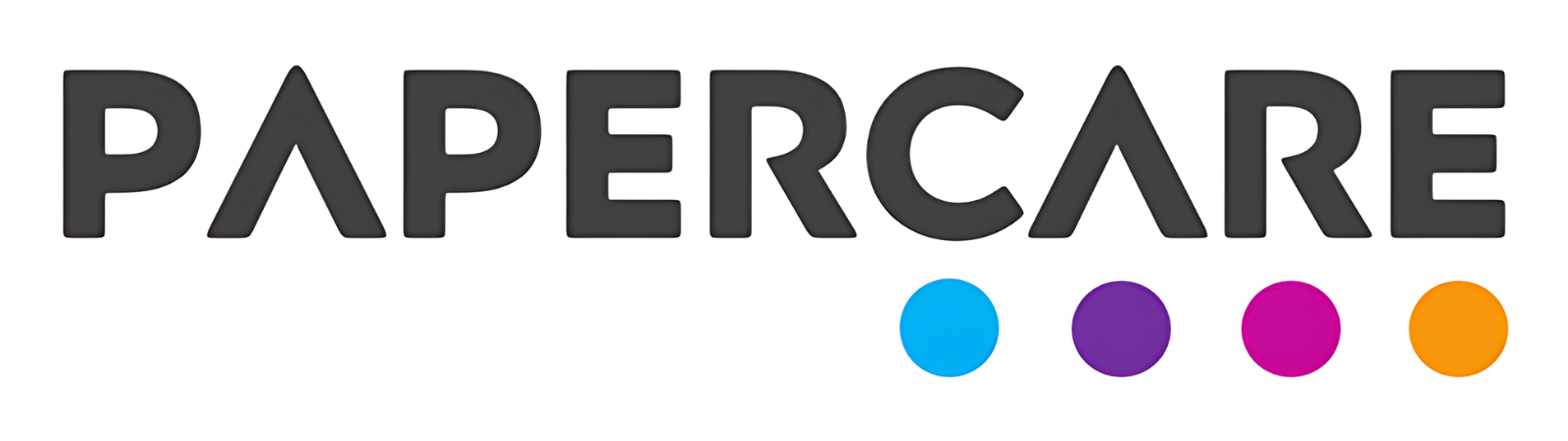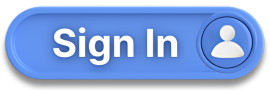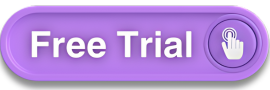How to Use the Quickly Add Menu
Overview
Welcome to the Papercare Working Papers help section. The Quickly Add menu provides a convenient way to swiftly add essential items such as Journals, Notes, Queries, and Review Points from any screen within the client. This feature enhances productivity by streamlining data entry and ensuring that important information is recorded promptly.
How to Use the Quickly Add Menu
Step 1: Accessing the Quickly Add Menu
You can access the Quickly Add menu from any screen within the client. To do this, click on the “+” (Plus) sign located in the top right corner of the interface.
Step 2: Items You Can Add
From the Quickly Add menu, you can add the following items:
Journal
Note
Query
Review Point
Step 3: Using the Pop-up Box
When you click on any of the above items, a pop-up box will appear that is similar to the forms found on their individual pages. This pop-up box allows you to enter the necessary details without navigating away from your current screen.
Step 4: Filling in Information
Simply fill in the required information in the pop-up box. Ensure all necessary fields are completed accurately to maintain data integrity.
Step 5: Submitting the Information
After entering the information, click on the Submit button. This action will save the information into the relevant module, making it immediately available for use in your financial workflows.
If you have any further questions or need additional assistance, please contact our support team.