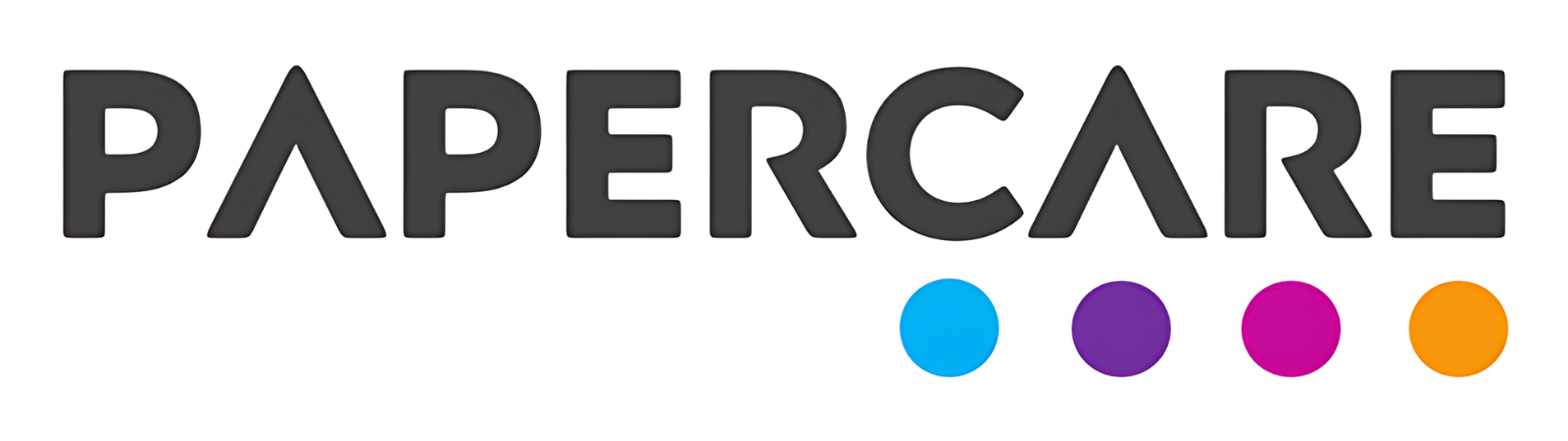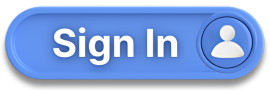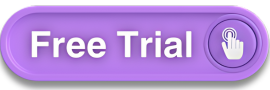How to Use the Control Account Queries Feature
Overview
Welcome to the Papercare Working Papers help section. This guide will assist you in understanding and navigating the Control Account Queries feature. Control Account Queries allow you to raise, manage, and resolve queries related to specific control accounts, ensuring clear communication and effective resolution of issues.
How to Use the Control Account Queries Feature
Step 1: Accessing Control Account Queries
Queries in any Control Account can be accessed from the Accounting tab in the main menu. Click on Control Account and select a particular control account. The Queries feature is located in the fourth tab of any control account.
Step 2: Entering a New Query
Click on the Add New button to enter a new query related to that particular control account.
A box will open up with the prefilled Code and Account name.
Enter the Query title and write a Description related to the query, then click on the Submit button to create the query.
Step 3: Managing Queries
By default, the newly entered query will be flagged as Unresolved.
Click on Comments to enter a comment in reply to a particular query.
Once you are satisfied that the query is resolved, click on the three dots on the right. You will have the option to mark the query as Resolved.
As soon as the query is marked as Resolved, the flag will turn blue.
Step 4: Notifying Users
You can notify the preparer, reviewer, or partner by selecting the queries you want to notify them about and clicking on the Notify button.
The software will prompt you to select the users you want to notify regarding this query. Choose the users and click on Notify.
This action will notify the selected users that you have raised or cleared a query.
If you have any further questions or need additional assistance, please contact our support team.