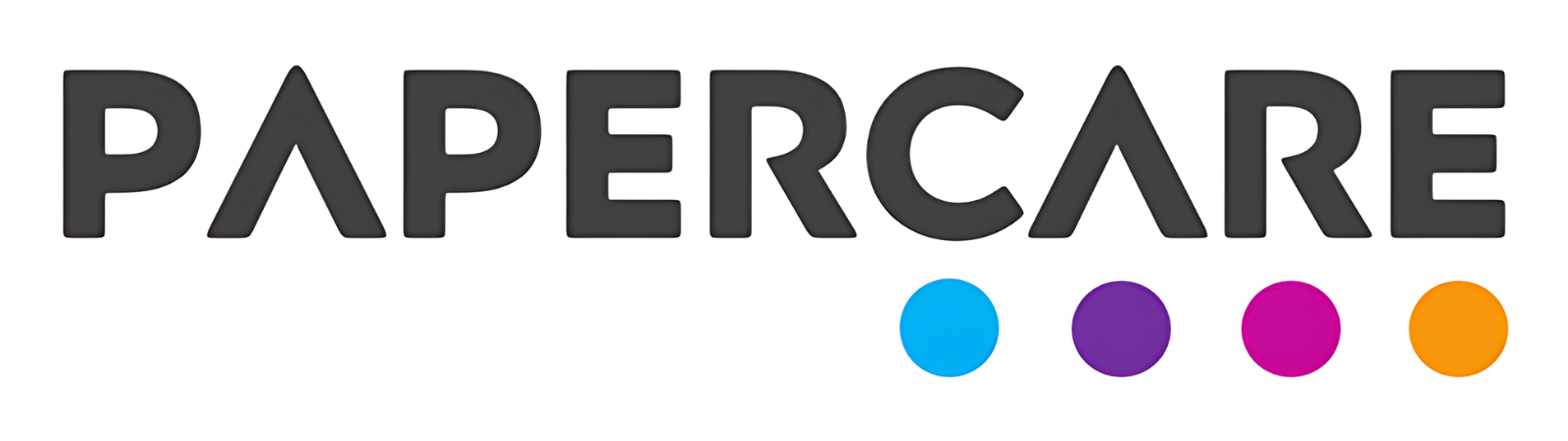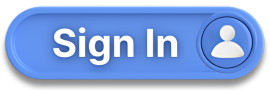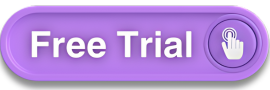How to Manage Roles and Permissions
Overview
Welcome to the Papercare Working Papers help section. This guide will assist you in understanding and managing roles and permissions within the software. Properly setting roles and permissions ensures that your team members have access to the features they need while maintaining security and efficiency.
How to Manage Roles and Permissions
Step 1: Accessing the Roles and Permissions Page
To begin, navigate to the Roles and Permissions page. This can be found under the Admin tab on the main dashboard.
Step 2: Setting Roles and Permissions for Team Members
Once you are on the Roles and Permissions page, you can set specific roles and permissions for each team member. This allows you to customise the level of access each member has within the software.
Step 3: Editing Roles and Permissions
To edit roles and permissions for a team member, click on the Pen icon located under the Actions button next to the member’s name.
Step 4: Customising Module Preferences
You will now be able to set preferences for each individual module for that particular team member. Simply tick or untick the boxes to grant or restrict access to the various modules.
Step 5: Saving Changes
Once you are satisfied that the roles and permissions are set correctly for a team member, click on the Submit button to save your changes.
If you have any further questions or need additional assistance, please contact our support team.