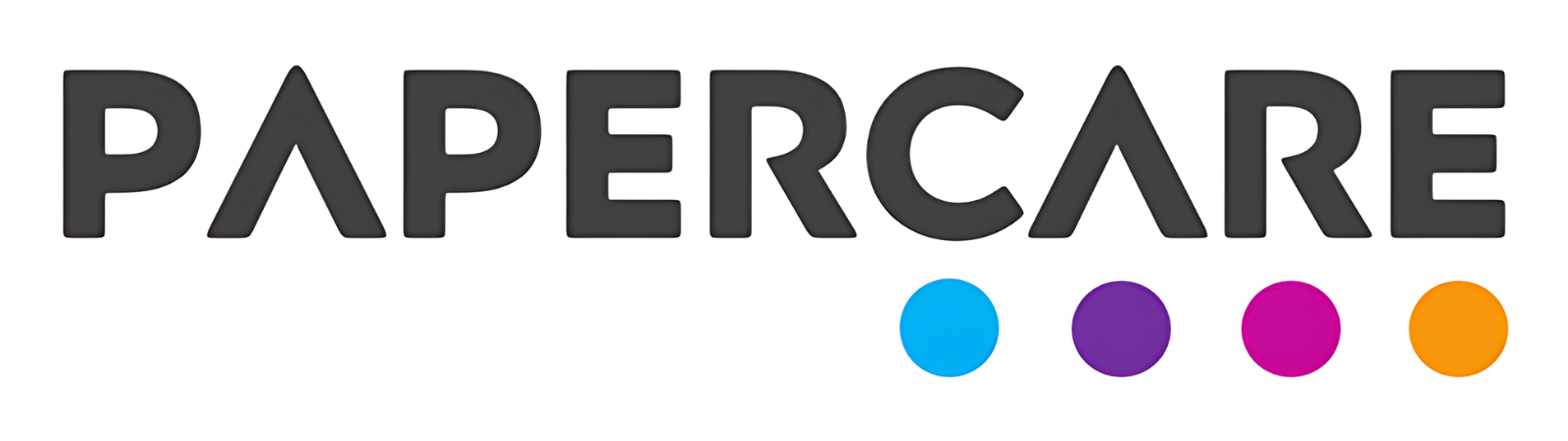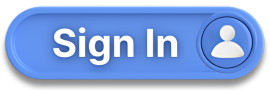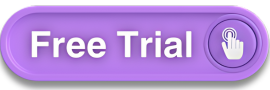How to Create Customised Formulas
Overview
Welcome to the Papercare Working Papers help section. Creating customised formulas in the Chart of Accounts enables accountants to tailor financial calculations to their specific needs. This feature provides flexibility and precision in financial reporting. Below are detailed instructions on how to create and implement customised formulas.
How to Create Customised Formulas
Accessing the Chart of Accounts
Begin by accessing the Chart of Accounts from the main Dashboard. This is where all account management and customisation options are available.
Entering the Formula
Depending on where you need to enter the formula, click on the “Fx” button located on the right-hand side of the relevant account line.
Naming the Formula
A popup box will appear. In this box, write the name of the formula in the description field. This name will help you identify the formula later.
Choosing Formula Options
You will find two options to build your formula:
- Add Textbox
This option allows you to enter operations such as plus (+), minus (−), multiply (×), and divide (÷), followed by the relevant values.
2. Add Dropdown
This option lets you select another account to incorporate into your formula.
Submitting the Formula
Once you are satisfied with your formula, click the Submit button to save it. Your customised formula will now be part of the Chart of Accounts.
Using the Formula in Reports
When you generate the Profit and Loss Account or Balance Sheet, this formula will be applied and displayed accordingly, providing customised financial insights directly on your reports.
If you have any further questions or need additional assistance, please contact our support team.