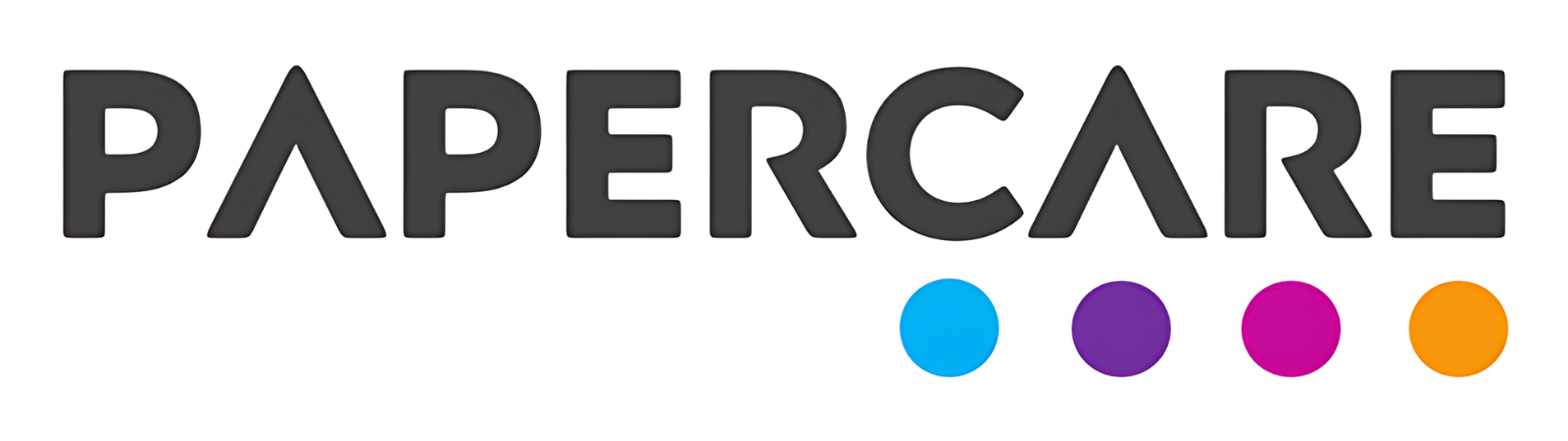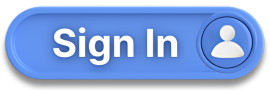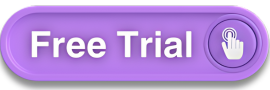How to Access and Use the Chart of Accounts
Overview
Welcome to the Papercare Working Papers help section. The Chart of Accounts is a fundamental component, designed to manage and categorise financial information efficiently. This feature allows you to organise, search, and customise accounts to suit your financial reporting needs. Below, you’ll find detailed instructions on how to utilise the Chart of Accounts effectively.
How to Access and Use the Chart of Accounts
Step 1: Accessing the Chart of Accounts
The Chart of Accounts can be accessed under the Accounting tab in the main menu.
Step 2: Structure of the Chart of Accounts
The Chart of Accounts is bifurcated into two parts: the Balance Sheet and the Profit and Loss Account. This separation helps in better organisation and reporting of your financial data.
Step 3: Searching for Specific Accounts
To find a specific code or account, use the search bar located at the top of the Chart of Accounts page. This tool allows for quick and easy retrieval of account information.
Step 4: Dynamic Account Management
The Chart of Accounts is dynamic, meaning you can customise it to meet your needs.
Adding New Accounts: Click the “+” Plus icon to add a new account.
Editing Accounts: Click the Pen icon to edit an existing account.
Deleting Accounts: Click the Trash icon to delete an account you no longer need.
Step 5: Customising Schedule References
You can design the Chart of Accounts by assigning your own schedule references. These references are editable. To do this, click on the Pen icon next to the desired account, and it will become editable, allowing you to input your preferred schedule reference.
Step 6: Defining Finalisation Software Codes
You can define finalisation software codes for particular accounts, which can then be used in preparing final accounts. This feature helps in streamlining the finalisation process.
Step 7: Creating Custom Formulas
There is a facility to create your own formulas by clicking the Fx button. For detailed instructions on how to add your own formulas, please refer to the dedicated help section on Adding Your Own Formula.
If you have any further questions or need additional assistance, please contact our support team.