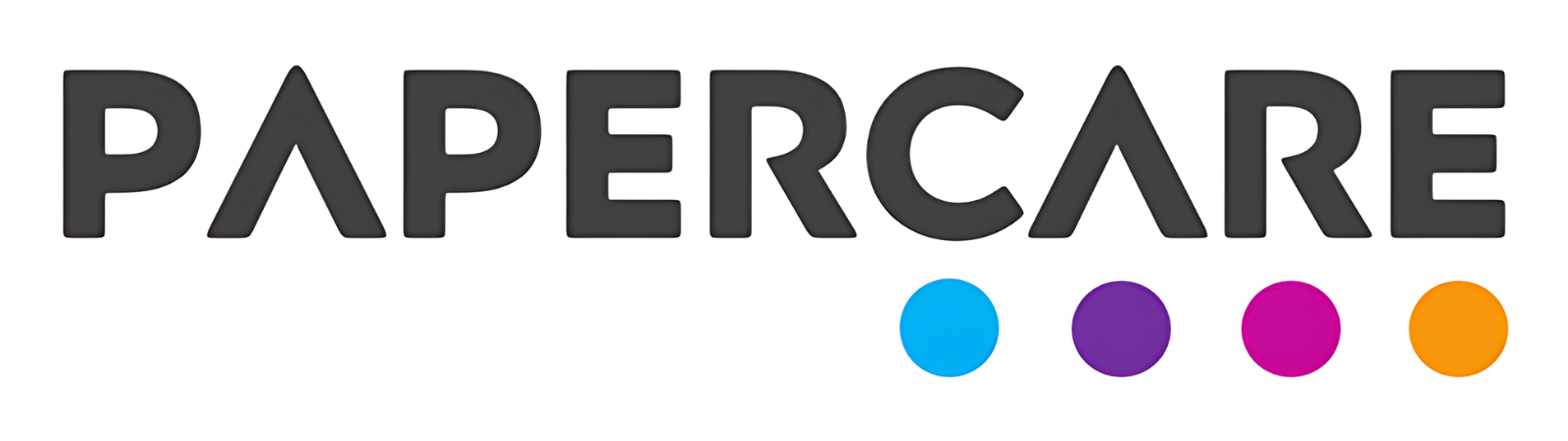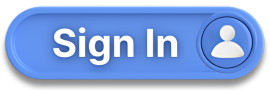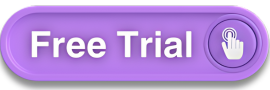How to Use Ledger Analysis
Overview
Welcome to the Papercare Working Papers help section. This guide will assist you in understanding and using the Ledger Analysis feature. Ledger Analysis provides comprehensive insights into your general ledger, allowing you to review and analyse transactions with ease.
How to Use Ledger Analysis
Step 1: Accessing Ledger Analysis
Ledger Analysis can be accessed from Insights under the main menu.
Step 2: Selecting Control Accounts
This page lists the full general ledger. You can select one or more control accounts to review from the dropdown menu titled Select Control Account.
Step 3: Filtering Movements
You can filter movements using the following options:
Show Current: Lists all transactions of the selected account, including journals and reallocated transactions.
Show Original: Displays original transactions as uploaded, including those reallocated to other accounts (marked in red).
Show Journal: Lists journals passed to the selected control account in the current year.
Reallocated from: Shows transactions reallocated from other accounts to the selected account (marked in green).
Reallocated to: Displays transactions reallocated from the selected account to other accounts (marked in red).
Step 4: Reclassification of Transactions
Easily reclassify transactions from one control account to another:
Select the transactions to reclassify.
Click on Reallocate, enter the new account number/name and narration.
Click Reallocate to execute. The software automatically posts a journal for this reclassification.
Step 5: Customizing Display Columns
Tailor the display to your needs:
Click on the three dots at the top right of the movements page.
Select which columns to display, ensuring you focus on the most relevant information.
If you have any further questions or need additional assistance, please contact our support team.