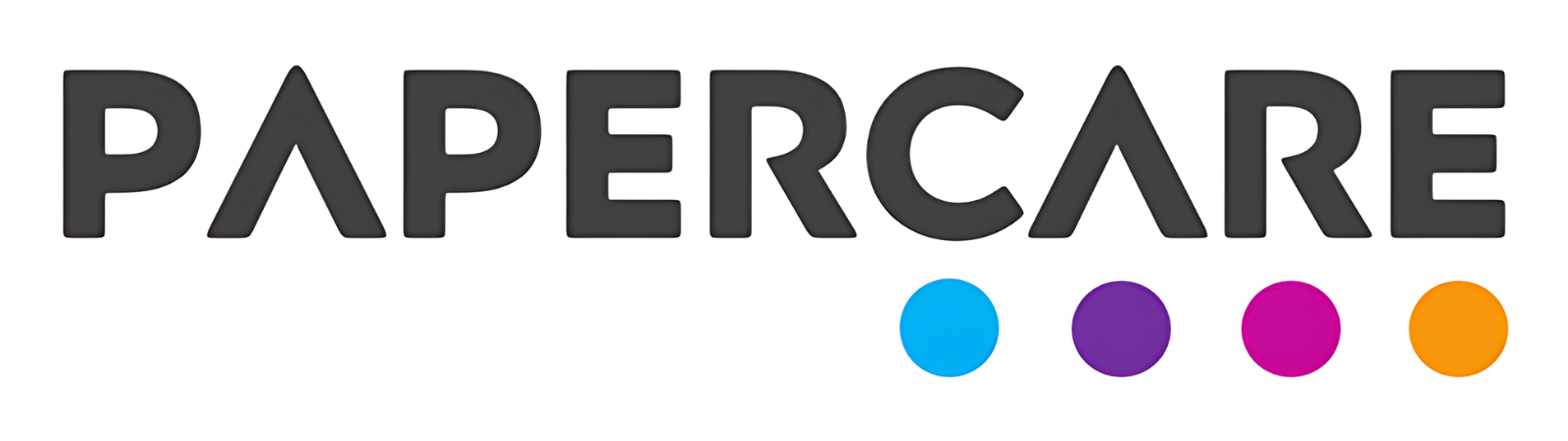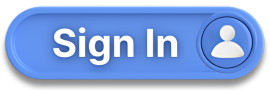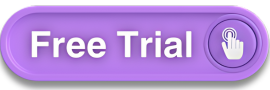How to Use the Dashboard
Overview
Welcome to the Papercare Working Papers help section. This guide will walk you through the Dashboard feature, providing insights into how to navigate and utilise its functionalities effectively. The Dashboard serves as a central hub for monitoring tasks, statuses, and critical information related to your client’s accounting period.
How to Use the Dashboard
Step 1 :Accessing the Dashboard
The Dashboard will be the default page that opens upon entering a client’s accounting period.
Step 2 :Dashboard Sections
The Dashboard is divided into three main sections:
Task List Status
Task Report
Overview of Review Points and Queries
Step 3 :Task List Status
Step 3.1 :Lead Schedules
Lists out all the lead schedules prepared in the accounting period.
Step 3.2 :Status Indicators
Shows the status of each lead schedule:
Not Started: Displayed as a red dot.
In Progress: Displayed as a yellow dot.
Completed: Displayed as a green dot.
Step 3.3 :Summary Information
Provides the total number of Queries, Review Points, Notes, and Attachments for each lead schedule.
Step 3.4 :Reviewed By
Automatically updates as users flag control accounts as reviewed within respective control accounts.
Step 4 :Task Report
Step 4.1 :Summary Data
Summarises the data from the Task List Status in a pie chart, indicating:
Not Started
In Progress
Completed
Total Tasks
Step 4.2 :Interactive Chart
The pie chart is interactive. Clicking on it filters the task list on the Task List Status section based on your selection.
Step 5 :Overview of Review Points and Queries
Step 5.1 :Summary of Items
Summarises the total number of resolved and unresolved items in a pie chart, represented in percentage terms.
Step 5.2 :Interactive Functionality
Clicking on the pie chart directs you to the Review Points or Queries page, listing out the resolved or unresolved items based on your selection.
If you have any further questions or need additional assistance, please contact our support team.